Are you wondering how to execute a PowerShell script from the azure data factory (ADF) pipeline, then you have reached the right place. In this blog, I will take you through a step-by-step approach with the practical example demo of calling the powershell script from inside the azure data factory pipeline. Azure data factory is one of the most popular services of the Azure cloud platform for performing the data migration from on-premises data center to the Azure cloud. You may be looking to call the powershell script through azure data factory to perform some transformation or scripting work based on your business need. Whatever will be the reason for doing so, this article will help you to guide in using powershell script and ADF together. Let’s dive into it.
1. Create the Azure Batch Account
2. Create the Azure Pool
3. Upload the powershell script in the Azure blob storage
4. Add the custom activity in the Azure Data factory Pipeline and configure to use the Azure batch pool and run the powershell script.
How To Run Python Script in Azure Data Factory With Practical Example
Run PowerShell Script from Azure Data Factory Pipeline Example in Detail
Prerequisite:
For executing this example the prerequisite are as follows :
- You should have an active subscription to create the Azure data factory Account.
- For existing ADF you should have contributor access to make changes in the ADF pipeline.
- Azure Batch account needed.
- Azure Blob storage is needed.
Implementation:
- First of all, we have to create the Azure Data factory account. If you already have the azure data factory account available you can go to the next step directly. In case you don’t have the azure data factory account then you can follow the attached link article to create your first Azure data factory account: How to create Azure data factory account Step by Step guide
- Create the Azure batch account.
- Create the Azure Batch pool. You can follow this link for creation: Azure Quickstart – Run your first Batch job in the Azure portal – Azure Batch | Microsoft Docs
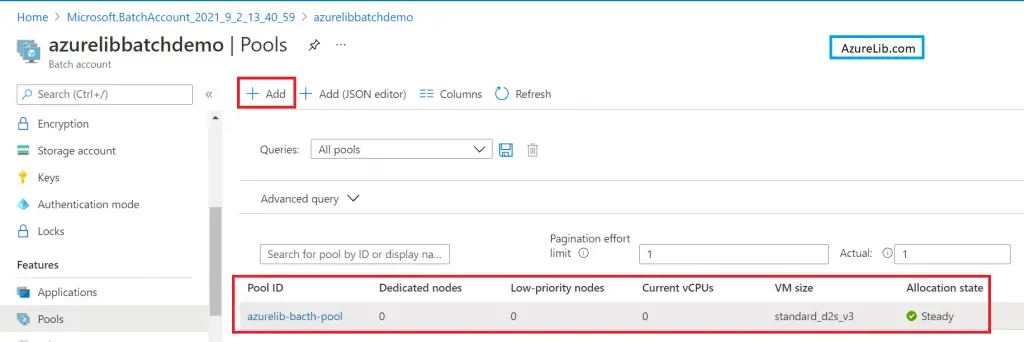
- Create your Powershell script or if you already have the powershell script ready then just go to the blob storage and upload. In case if you don’t have the blob storage account created, then please create one storage account as well.
- Now its time to go the Azure data factory account and create the pipeline. For our demo purpose I am creating the pipeline with name ‘Powershell-adf-demo‘
In the activity search tab either write custom and select the custom batch service activity or you can directly go to the batch service under the activities and select the custom activity. Drag this activity in the pipeline.
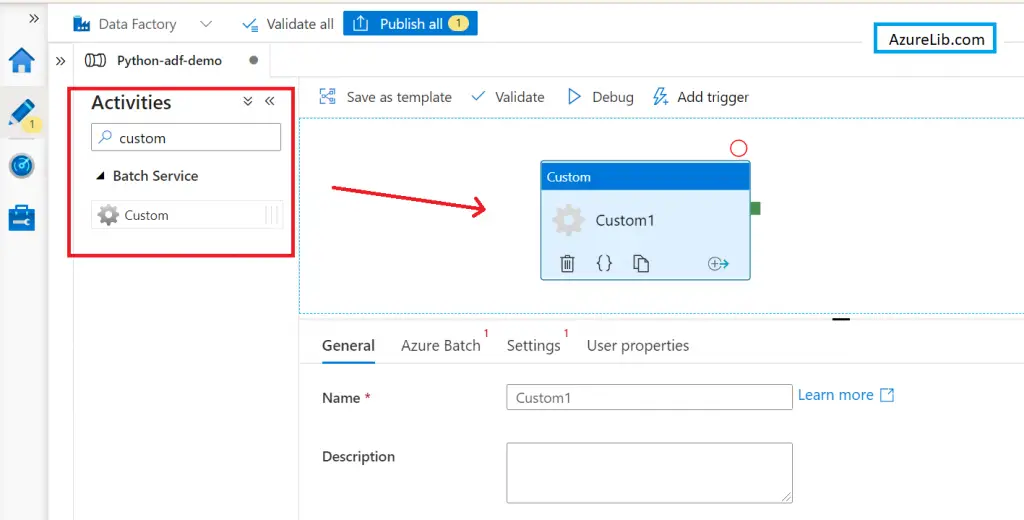
Now configure the custom activity of the azure data factory. You can provide the name of the activity. Under the Azure batch select the Azure batch linked service. However, as of now, we don’t have any azure batch linked service so let’s just create one. Click on the new as follows :
How to create Azure Batch Linked Service
- Give the proper name for the Azure Batch Linked service.
- It will ask for the account key, go to the azure batch account ->Keys and copy the account key from there.
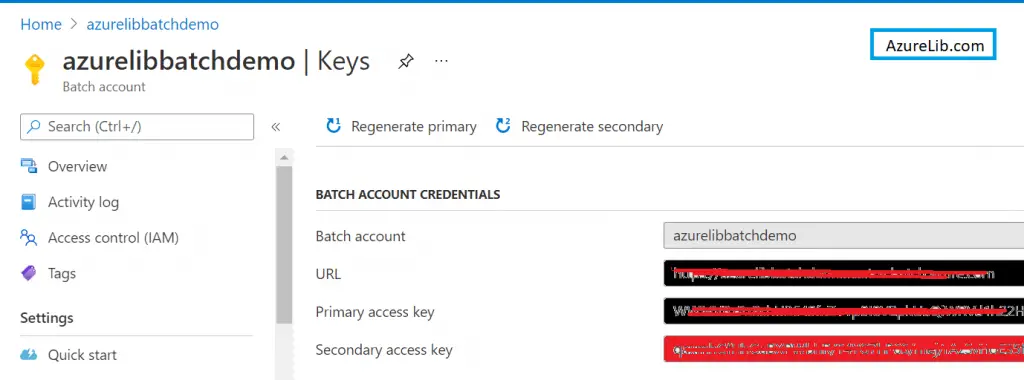
- Copy the azure batch URL as well and entered in the ADF linked service.
- Enter the pool name as well. For getting the pool name go to the Azure batch Account -> Pools and copy the pool id. Now paste this under the pool name field in the azure batch linked service.
- Enter the storage account linked service where you will going to place the script file. If you already have a linked service for that specific blob storage choose that otherwise create one.
- Finally, click on the test connection to check if all looks ok. Once your test connection is successful that means you have successfully completed the Azure Batch Linked Service creation.
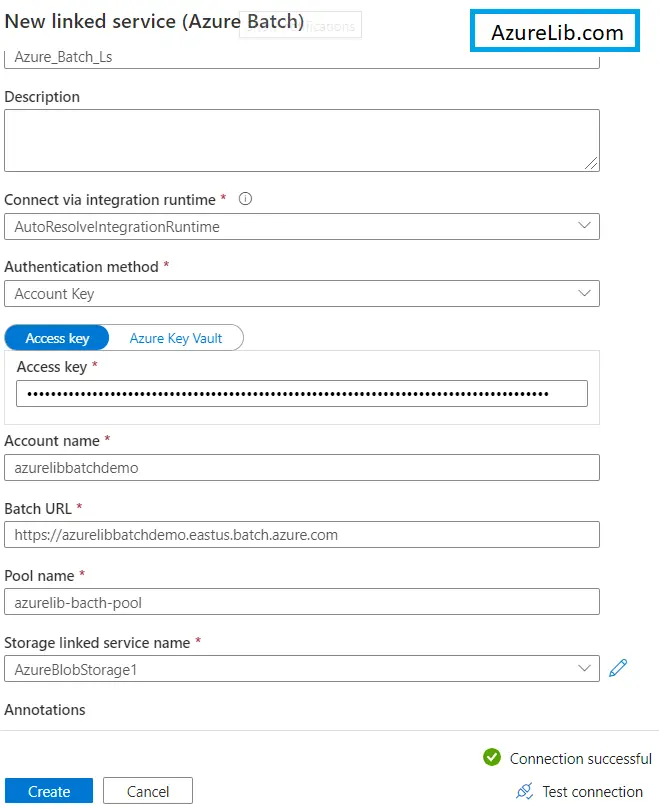
Configure Custom Activity in ADF
Now go back again to the pipeline’s custom activity. You have Azure batch linked service is available just select that.
Go to the Settings tab. Under it now type in the command which you want to execute. As I wanted to run the powershell script only, hence I will type the command to execute the powershell script which looks like this:
Here powershell_file_name.ps is the name of my powershell execution script file. In case if you have some run time arguments also to pass with the powershell script you can provide here.
To ensure you Custom Activity of azure Data Factory pick up your script file, you have to provide the azure blob storage correct path and linked service associated with it.
Now our pipeline is ready to run. Just click on the debug and try to run and test the pipeline. If you have followed all the steps defined then you must be able to successfully run the powershell script in the Azure data factory using this pipeline.
What are the use cases to run powershell script from the Azure Data factory
Though Azure data factory is meant for doing the ETL work (Extract, Transform and Load) and Lift & Shift your workload. However, sometimes you may want to execute some other custom services or applications as well through it. For example, you have requirements like: Once my data load is completed I should trigger the custom application. Now you may like to use powershell script to start your custom application.
Or let’s say once your data load is completed you wanted to delete some server or database. For this, you may want to write the powershell script and execute it.
Hence there could be some scenarios where you may want to execute the powershell script in the Azure Data factory.
Can we run only powershell script from Azure Data Factory
No you can also run some other languages scripts as well from the azure data factory like you can run python script as well from the azure data factory. Only thing which you need to take care is to create the correct Azure pool which has all those libraries installed to run the script. Also, change the command in the custom activity as per the language of the script you want to execute.
Recommendations
Most of the Azure Data engineer finds it little difficult to understand the real world scenarios from the Azure Data engineer’s perspective and faces challenges in designing the complete Enterprise solution for it. Hence I would recommend you to go through these links to have some better understanding of the Azure Data factory.
Azure Data Engineer Real World scenarios
Azure Databricks Spark Tutorial for beginner to advance level
Latest Azure DevOps Interview Questions and Answers
You can also checkout and pinned this great Youtube channel for learning Azure Free by industry experts
Final Thoughts
By this, we have reached the last section of the article. In these article, we have learned how we can use the powershell script from the Azure data factory using the Azure Batch service and custom activity. Hope you have found this article insightful and learned the new concept of custom activity in the azure data factory.
Please share your comments suggestion and feedbacks in the comment section below.

