In this lesson 2 of our Azure Spark tutorial series I will take you through how you can create your free Azure Databricks account. I will also take you through an overview of Azure Databricks portal. In case you haven’t got through my first lesson 1 of Azure Databricks tutorial, I would highly recommend going to lesson 1 to understand the Azure Databricks from scratch. Let’s dive into the tutorial now.
Azure Databricks Spark Tutorial for beginner to advance level – Lesson 1
- Azure Databricks Lesson 1
- Azure Databricks Lesson 2
- Azure Databricks Lesson 3
- Azure Databricks Lesson 4
- Azure Databricks Lesson 5
- Azure Databricks Lesson 6
- Azure Databricks Lesson 7
How To Create Free Databricks Account
There two ways in which you can create free Databricks account need for the learning purposes as follows:
- Using Databricks Portal
- Using Azure Portal
Datarbricks Free account creation through Databricks Portal
Databricks provides the two types of account. One is the general purpose account which can be used for the enterprise production workload. You need to pay for this, it is not a free account.
For professional developers and students Databricks provides a free account where developers can create the account without paying anything. Here the intention of Databricks is to invite more and more developers to the portal and allow them to use the environment by doing hands-on practice.
Though this account has its own limitations like you can’t create more than one cluster and your node is some specific size and configuration only. However it is far more than what you need for the learning and practicing purpose.
Best thing with Databricks free trial account, you don’t even need to enter any credit card billing details
There are two different portals for Databricks. One is the main portal for the general purpose account and the other portal is the community Databricks portal. Here you can create a free account.
Steps to Create Free Trial Account of Databricks
Step 1: Go to the Databricks community portal : Commuity Databricks Link
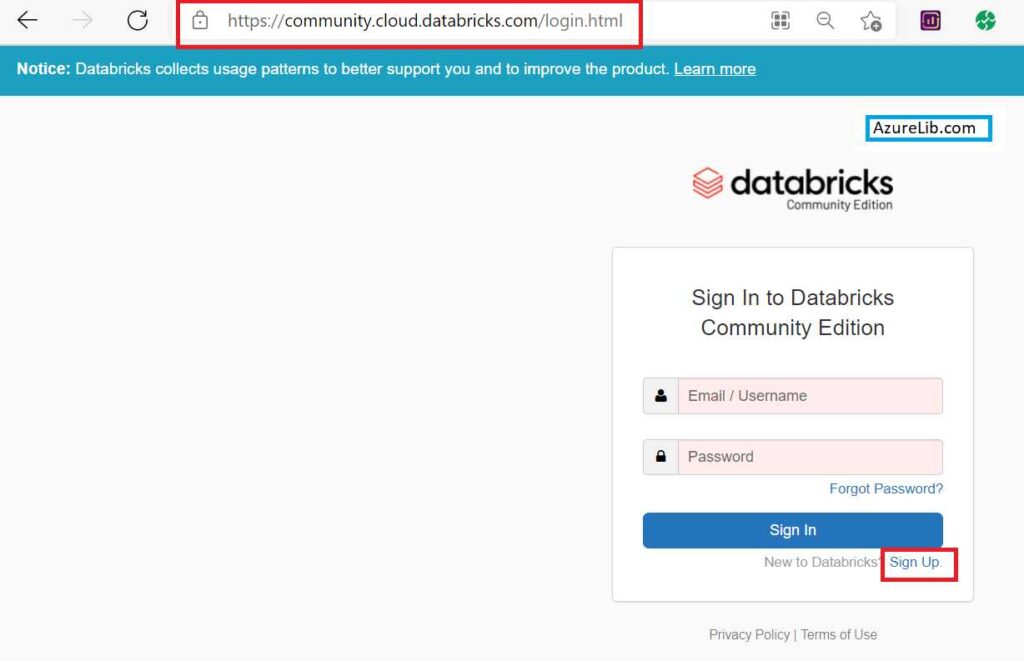
Step 2: As we don’t have the account yet, please click on the Sign Up
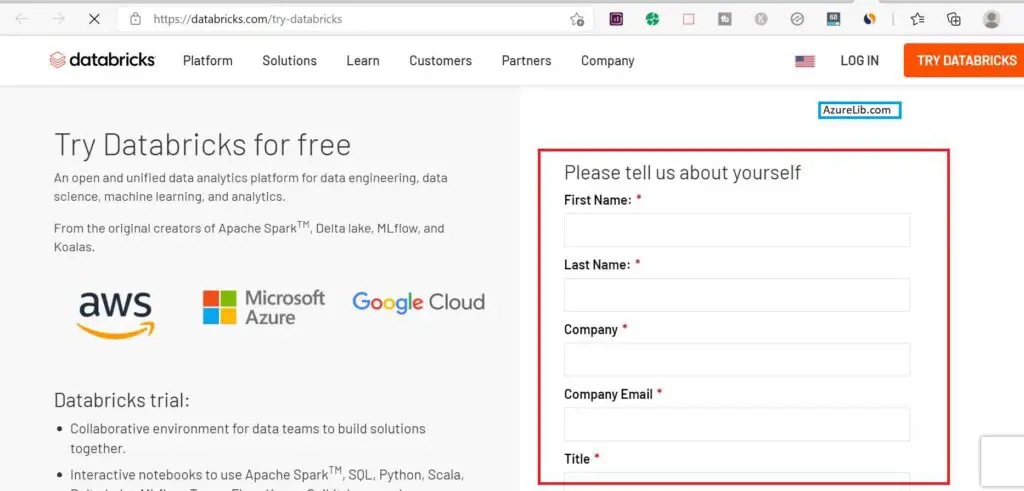
Step 3: Let’s fill up the registration form with your personal details asked. Make sure you will use the valid email id which you can verify. Because Databricks will send you an email for verification to activate your account.
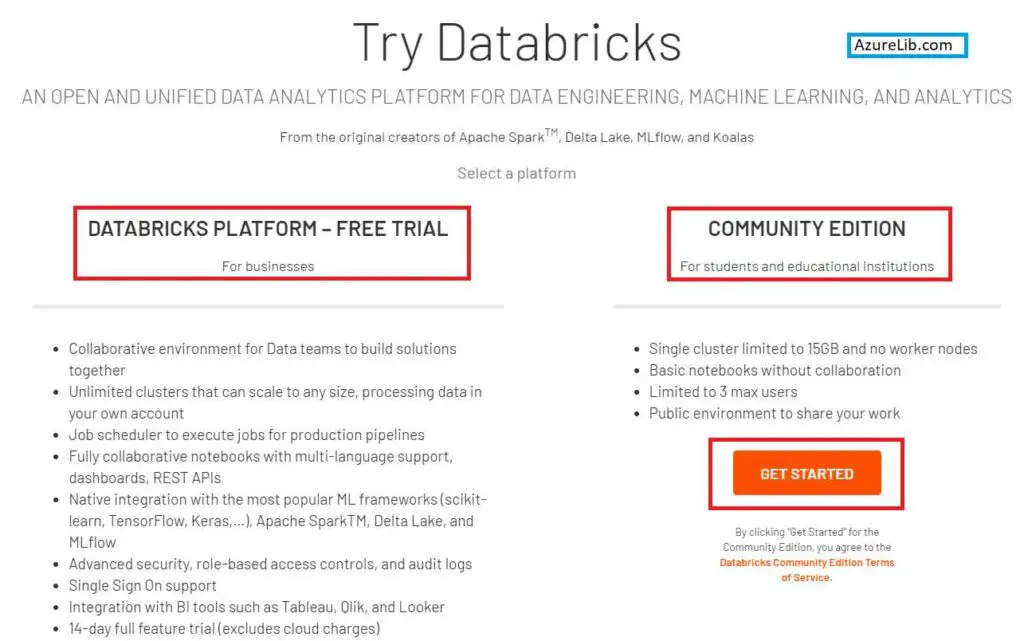
Step 4: Here you will see the option to create the community edition account and business account creation using any of the cloud providers of your choice. Let’s choose the community edition and click create.
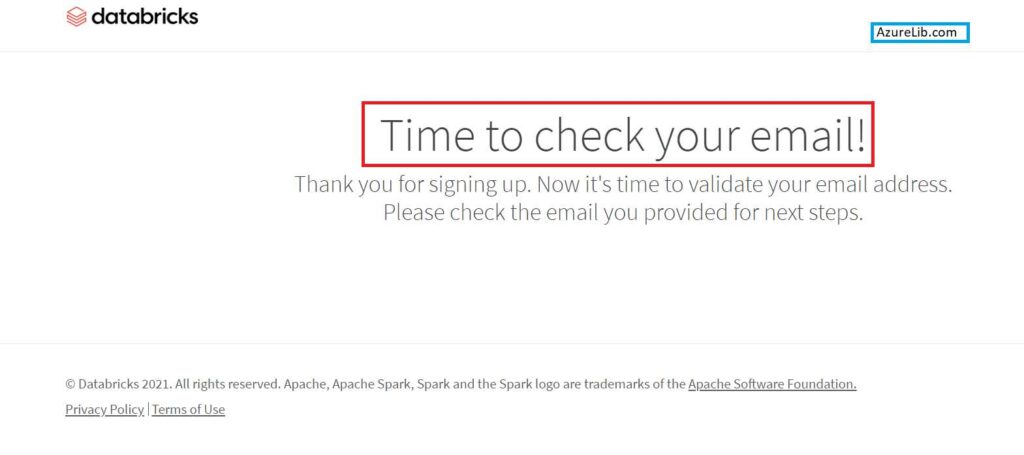
Step 5: If all goes well you will get the below message saying check your email and activate your account.
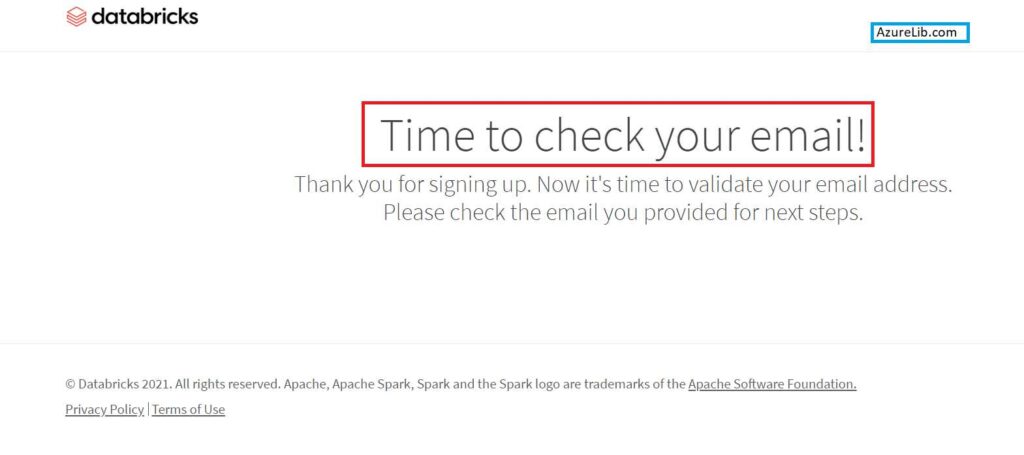
Step 6: You will have the email like below in your mailbox. Just click on the link mentioned in the mail to validate your email.
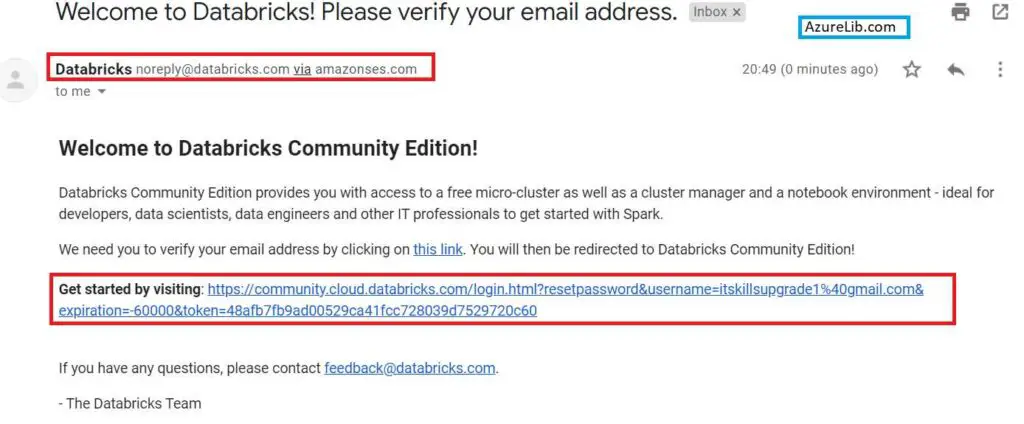
Step 7: You will be asked to set the password for your Databricks account. Set the strong password by typing password and confirm password.
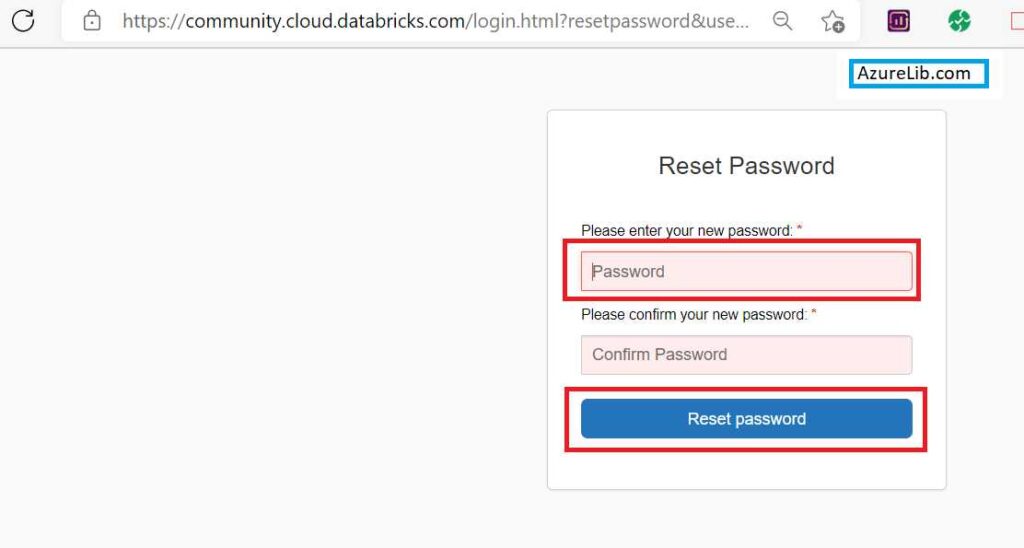
Congratulations, your free Databricks account creation has been completed and you will be greeted with the following screen.
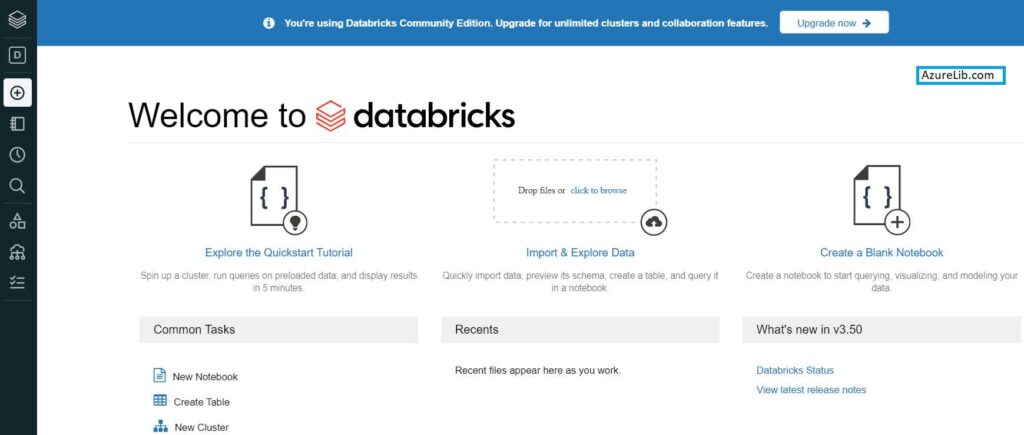
Limitations of the Free Databricks Account
- Single cluster limited to 15GB and no worker nodes
- Basic notebooks without collaboration
- Limited to 3 max users
- Public environment to share your work
Databricks Free account creation through AzurePortal
Prerequisite: You must have a valid Azure account first. Please check out how to create the free Microsoft Azure account.
Steps to Create Free Trial Account of Databricks
Step 1: Go to Azure portal and login.
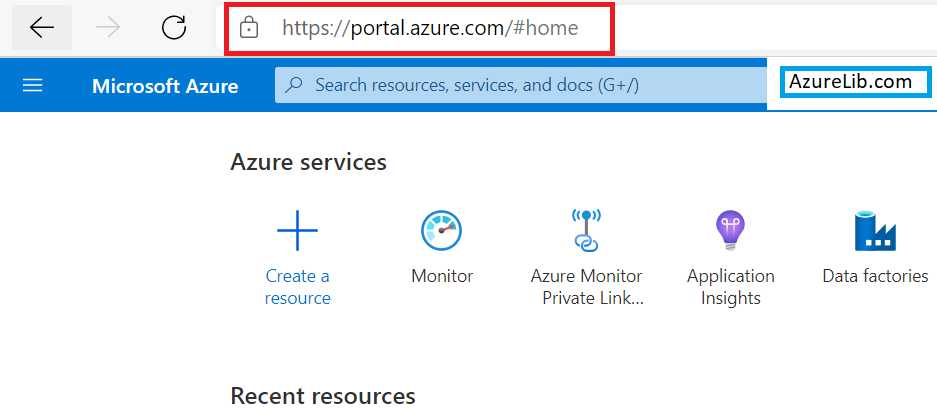
Step 2: Search Databricks in the search bar. You will get the Azure Databricks icon just click on it.
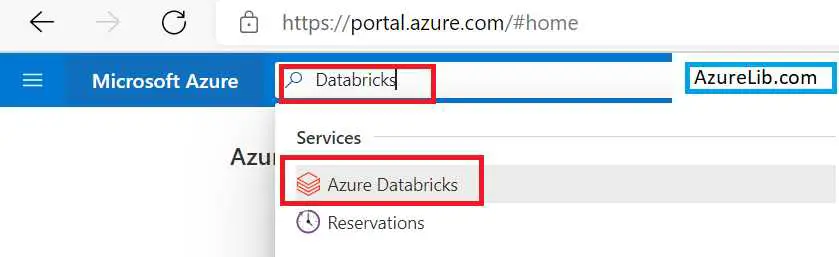
Step 3: Click on Create to create your first Azure Databricks workspace.
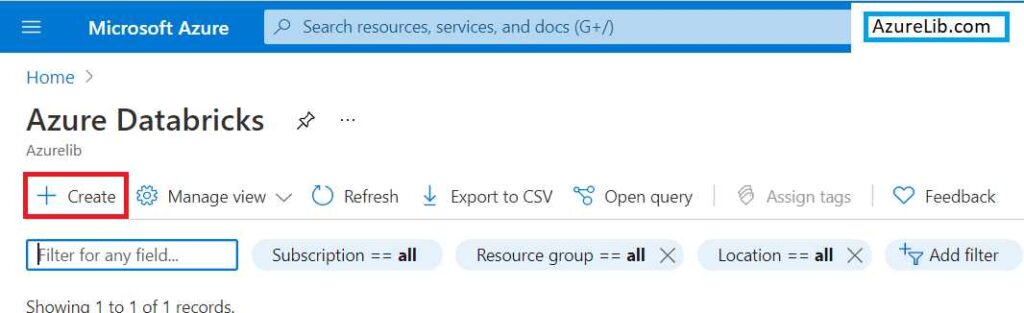
Step 4: Now it will ask you to enter all your details like valid subscription name, resource group, Databricks workspace name, region in which you want to create the workspace and most importantly in the Pricing Tier dropdown select the Free 14 days trial account. Click review and create.
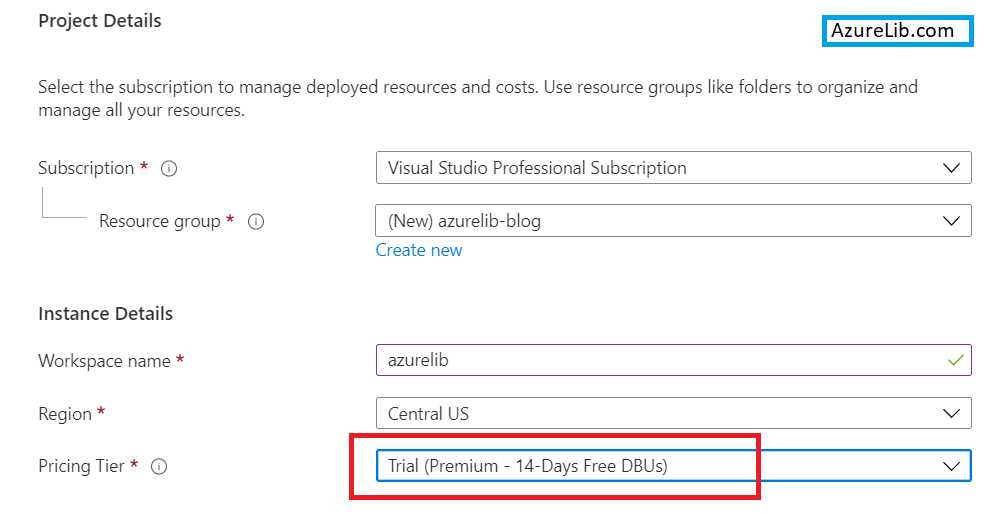
Step 5: Once validation gets passed you will get the create button, click on it to create.
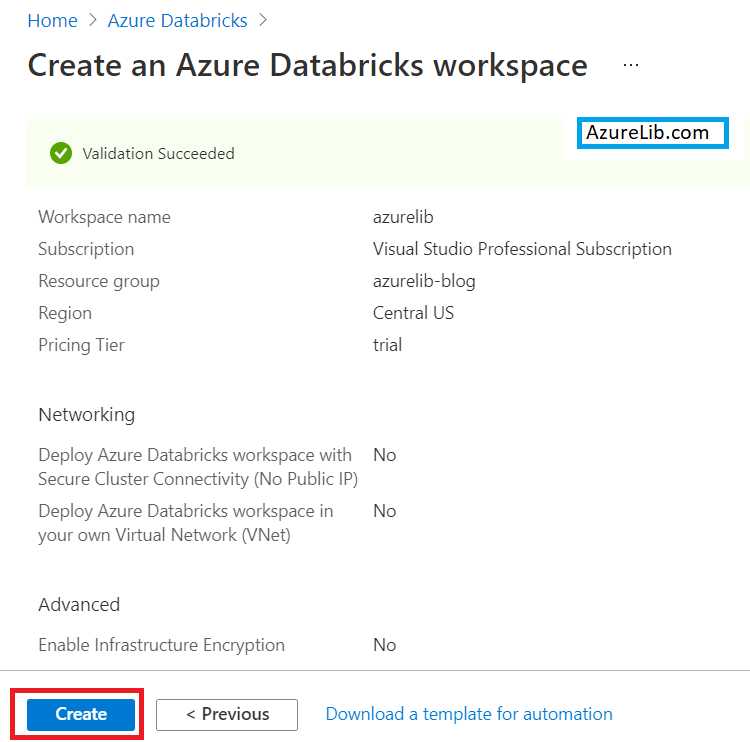
Step 6: Go to the created workspace and launch the workspace. It will use your active directory authentication to redirect you to Databricks portal.
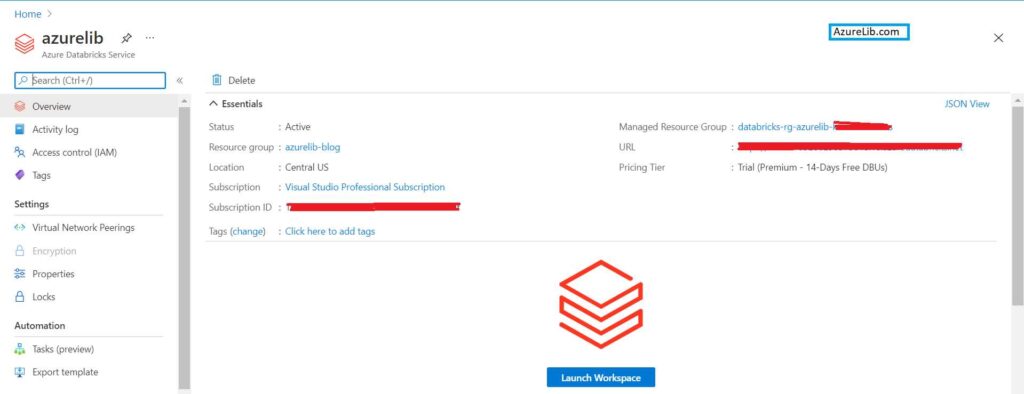
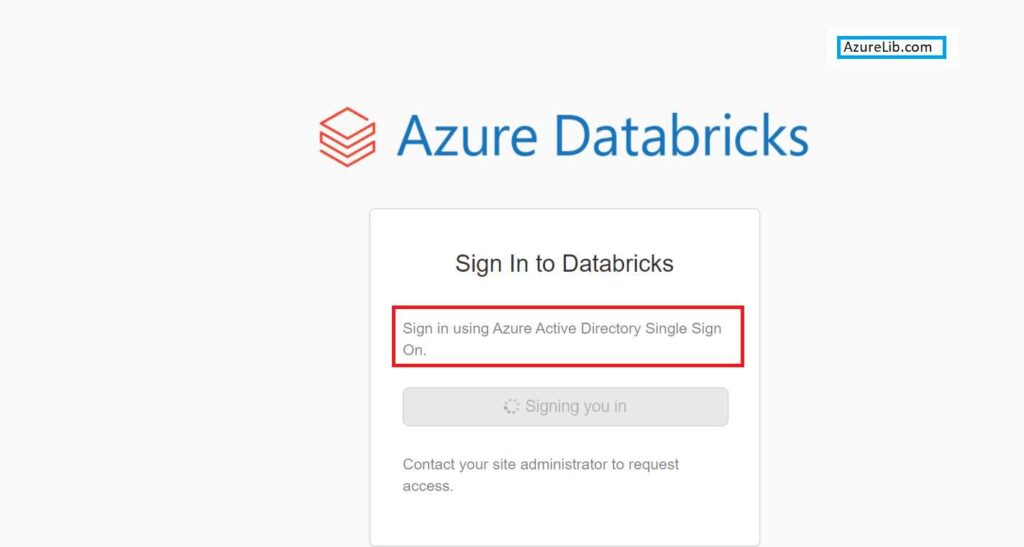
Step 7: You must be able to see the Azure Databricks home page now.
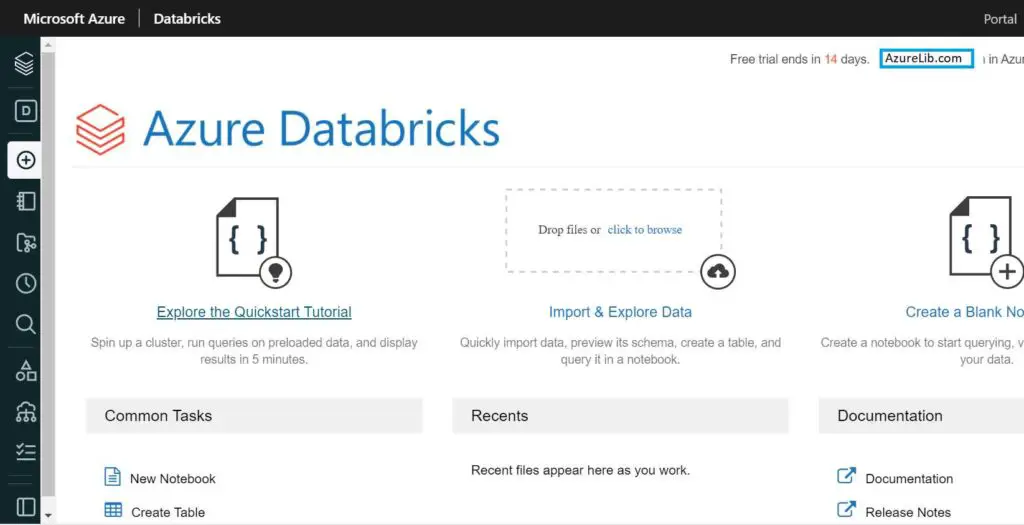
Congratulations, your free trial Azure Databricks account creation has been completed and you will be greeted with the above welcome screen.
Feature of 14 Day Free Trial Azure Databricks Account
- Collaborative environment for Data teams to build solutions together
- Unlimited clusters that can scale to any size, processing data in your own account
- Job scheduler to execute jobs for production pipelines
- Fully collaborative notebooks with multi-language support, dashboards, REST APIs
- Native integration with the most popular ML frameworks (scikit-learn, TensorFlow, Keras,…), Apache SparkTM, Delta Lake, and MLflow
- Advanced security, role-based access controls, and audit logs
- Single Sign On support
- Integration with BI tools such as Tableau, Qlik, and Looker
- 14-day full feature trial (excludes cloud charges)
Final Thoughts
We have learned how to create the Azure Databricks free account through Azure portal. I have also walked you through the steps needed to create the Databricks free account using the Databricks portal itself. Now by doing this you are ready with the initial environment where you can start practicing the spark, pyspark commands and doing some hands-on. In the next lesson we will see the Azure Databricks portal overview.
Azure Databricks Spark Tutorial for beginner to advance level – Lesson 1

